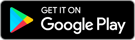Troubleshooting DriveMyWay trip recording issues
Troubleshooting Tips

Top reasons your trips aren’t being recorded
Enable required app permissions
Enabling the DriveMyWay app's required and recommended permissions helps ensure the recording and accuracy of your driving data, such as your trip start and end, trip routes, map displays, and driving details needed to personalize your rates.
If your permissions require an update, you will receive a DriveMyWay app notification with instructions.
- iOS (Apple)
- Location (including Precise Location if available): Helps record trips.
- Motion & Fitness Activity: Helps determine when you’re in a vehicle and moving.
- Notifications: Recommended, sends alerts for new updates or when the app isn't working.
- Android
- Location: Helps record trips.
- Physical Activity: Helps determine when you’re in a vehicle and moving.
- Notifications: Recommended, sends alerts for new updates or when the app isn't working.
- Bluetooth: Enhances trip accuracy by connecting to your vehicle.
- Stop Battery Optimization: Allows the DriveMyWay app to run in the background and record trips.
Install the app
To participate, each enrolled driver must have the DriveMyWay app installed on their phone. Without it, the program won’t be able to accurately personalize rates.
After enrolling in DriveMyWay, participating drivers will need to download, install, and log into the app within 28 days. Letting the setup period lapse will unenroll the driver from the program, which may result in the loss of the introductory discount.*
Download the DriveMyWay App
Update your phone’s operating system
The DriveMyWay app operates best when your phone's software is up to date.
If your phone is running on the latest operating system version and the DriveMyWay app still won't record trips, you may need to use a different phone.
Install your phone's latest software version by navigating to the following:
iOS (Apple)
- “Settings” > “General” > “Software Update”
Android
- “Settings” > “System” or “About Phone” > “Software Update”
Turn your phone on to record trips
Charge your phone’s battery
If your phone’s battery is very low or in power-saving mode, the DriveMyWay app may not record trips.
Consider charging your phone while driving, especially on long trips, to ensure your trips are recorded.
Stay logged in
Verify your phone number
Confirm that you've entered the correct phone number and try again.
If that doesn't work, ask your American Family Insurance agent to verify the number used to enroll you in DriveMyWay or to update your number in our system.
Manage your app’s offload settings
iOS (Apple)
- Go to “Settings” > “App Store” > Locate and disable “Offload Unused Apps”
Android
- Navigate to “Settings” > “Battery life and device care” > “Battery” > Find and select “Background usage limits” > Toggle off “Put unused apps to sleep”
Because Android phones vary widely, you may need to consult with your phone's manufacturer for instructions specific to your device.
Get more DriveMyWay support
DriveMyWay helps you get a personalized rate based on your driving habits. Explore our resources to get more from your DriveMyWay experience and potentially save up to 35% with personalized rates.*
Connect with the DriveMyWay Support Center for additional questions.
Find more DriveMyWay solutions
*DriveMyWay plans & discounts may vary by state. Rate will vary based on driving behavior. Unsafe driving behaviors may increase your rate. Product eligibility will vary by state, vehicle type, policy form and company underwriting the auto policy. Some restrictions may apply. The DriveMyWay rate factor applies only to these coverages, which are typical for most auto policies: bodily injury liability, property damage liability, collision and comprehensive, medical expense and personal injury protection. Additionally, the rate factor does not apply to fixed fees that are part of the policy. To refresh your understanding of coverages, visit the Car Insurance Coverage page. Customer driving data from the DriveMyWay & KnowYourDrive programs were used to inform rate structure. If you choose to unenroll anytime after the trial period ends, we’ll use your latest program score when calculating your rate at future renewals.